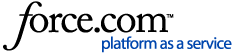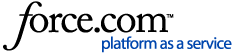TopOverview
This article uses some terms that might be unfamiliar. Read through this list of terms and definitions if you need clarification:
| Operating Mode | Description |
| IR |
- Means Infrared
- The remote relies on a direct line of sight to control the DVR
- Does not require the remote to be paired to a specific DVR
|
| RF |
- Means Radio Frequency
- Can control a DVR anywhere within a radius of approximately 30 feet
- Remote needs to be paired to a specific DVR
|
Initial Setup: Pairing the Remote to your Device
1. In order for this step to work, make sure that your DVR is in New Pairing Mode.
- You have a brand new DVR or device that has never been paired.
- You have manually put the box on New Pairing Mode. New Pairing Mode means you have performed the following step:
a. Press the Live TV button to go to Live TV.
b. Press Clear, Enter, Clear, 221, Clear.
c. The UES/DVR is now in New Pairing Mode.
WARNING! If there are other TiVo DVR in range, you have to power them off in order to avoid inadvertent remote unpairing. In New Pairing Mode- when you press a button, the remote control sends out an IR signal that:
- Performs the command you requested.
- Requests pairing with any unpaired TiVo devices within range.
2. After you power up your TiVo device, press any button on an RF remote to pair it.
3. If you have multiple TiVo devices, set them up one at a time to ensure that each remote pairs to the correct Unified Entertainment System/DVR.
4. RF remotes work in IR mode. To enable RF communication, pair the remote to your TiVo device. Prepare the DVR for Pairing. Navigate to the Remote Control Pairing screen:
Devices on TiVo Experience 3 (Software Version 20.x)
| TiVo Series | Menu path from TiVo Central |
TiVo BOLT
TiVo Roamio |
Settings & Messages > Remote, CableCARD & Devices > Remote Control Setup > Remote Control Pairing
|
TiVo Mini |
Settings & Messages > Remote & Devices > Remote Control Setup > Part 5: Remote control pairing
|
Devices on TiVo Experience 4 (Software Version 21.x)
| TiVo Series | Menu path from HOME |
TiVo EDGE Series
TiVo BOLT Series
TiVo Roamio Series
TiVo Mini Series | Menu > Settings > Remote, CableCARD, & Devices > Remote Control Setup > Remote Control Pairing > Follow the On Screen instructions
Or
Menu > Help > Tips & Troubleshooting > Remote Control > Press Enter
Choose the following options:
• Pair Your TiVo Remote
• Program Your TiVo Remote
• Unpair Your TiVo Remote
Note: This feature is only available on TiVo Experience 4. |
The TiVo device is now in New Pairing Mode and should automatically pair with any RF remote within 3 feet. If it does not, manually pair the remote.
Reminder:
- For all Series 1-3 Remotes (without the A, B, C, D buttons) and the original Slide Remote, ZOOM will work as ‘EXIT’ if your Unified Entertainment System/ DVR is running the TiVo Experience 4.
- Series 4 and original TiVo Mini Remotes (has the A, B, C, D buttons without BACK), ZOOM will act as 'BACK' on the TiVo Experience 4.
- Series 5, 6, 7, VOX, and Slide Pro Remotes already have a 'BACK' button.
- Review Remote Control information via Remote Control Diagnostics.
- The TiVo LUX Remote™ supports IR and RF mode on devices running TiVo Experience 4 but RF mode is not supported on devices running TiVo Experience 3 user interface. You can still use the TiVo LUX remote on devices with TiVo Experience 3 in IR mode.
Pair a Different Remote or Adding an Additional Remote to your Device
To control your TiVo device with a different remote or transfer the remote to another device, perform the steps below:
Manually Pair the RF Remote
1. Hold down the TiVo + Back buttons until the activity indicator LED light turns red.
2. The remote control will then send pairing requests for 30 seconds (as indicated by the flashing amber activity indicator).
3. The remote will pair with any Unified Entertainment System/DVR that is accepting pairing requests. (Note: You must be on the Remote Pairing Screen to do this.)
Warning! If the pairing is unsuccessful, the remote will return to its original state (unpaired).
Pairing Mode: RF Remote Controls Supports 2 Methods for Pairing
Note: The TiVo LUX Remote™ supports IR and RF mode. RF mode is not supported if your TiVo device is running TiVo Experience 3 user interface. You can still use the TiVo LUX remote on devices with TiVo Experience 3 in IR mode.
1. New Pairing Mode
a. TiVo EDGE Series, TiVo BOLT Series, and TiVo Roamio Series are already in New Pairing Mode out of the box.
b. You have manually put the box on New Pairing Mode. New Pairing Mode means you have performed the following step:
1. Press the Live TV button to go to Live TV.
2. Press Clear, Enter, Clear, 221, Clear.
3. The UES/DVR is now in New Pairing Mode.
WARNING! If there are other TiVo DVR in range, you have to power them off in order to avoid inadvertent remote unpairing.
c. Pressing any button on any RF remote control will pair it.
2. Allow Pairing Mode (Remote)
a. Manually adding a new remote or transferring a remote to another device.
b. When it is in Allow Pairing Mode, it will pair with any compatible TiVo device accepting pairing requests in range. (Note: You must be on the Remote Pairing Screen to do this.)
Go to Top
Remote Activity Indicator Colors
In Allow Pairing mode, the activity indicator LED (above the TiVo button) slowly flashes. When it successfully pairs with a DVR, the activity indicator LED flashes quickly five times and then stops.
The Remote activity indicator colors and the signal they are sending:
- If the activity indicator flashes red, the remote is sending IR commands to the DVR.
- If the activity indicator flashes amber, the remote is paired and is sending RF commands to the DVR.
Recommendation: Pairing-compatible TiVo device can be paired with up to 10 compatible remote controls; However, customers need to pair it one at a time to ensure pairing of the remote/s to a TiVo device is successful. With the new Software Release, the new remote settings sub-menu screen will contain all remote related diagnostic information, see Remote Control Diagnostics.Go to Top
Switching Modes
| Operating Mode | Key Combination |
| Switch to IR | Hold down TiVo + Red C buttons until the activity
indicator LED flashes red 3 times. |
| Switch to RF | Hold down the TiVo + Green D buttons until the
activity indicator LED flashes amber 3 times.
Note: This procedure has no effect in New Pairing
Mode or when the remote is unpaired. |
Global Reset
This unpairs the RF remote from the paired TiVo device, then clears any other remote settings, such as IR codes for your television or other A/V device.
Note: Performing the Global Reset unpairs the remote from any paired television or any other A/V devices.
You will need both the paired RF remote and your TiVo device to perform a global reset. If your paired remote has been lost or damaged, you will need to use a new remote in IR mode to put your TiVo device in a pairing state, then pair the new remote. For instructions, see To Pair a different remote to your DVR.
To perform a Global Reset:
1. Hold down the TiVo + TV Power buttons until the activity indicator flashes red.
2. Press Thumbs Down three times, then press Enter.
3. The activity indicator will flash red three times if the global reset is successful.
If you need additional help, Contact TiVo Support.
See also TiVo Remote RF Pairing Troubleshooting and TiVo Voice Troubleshooting.
Go to Top